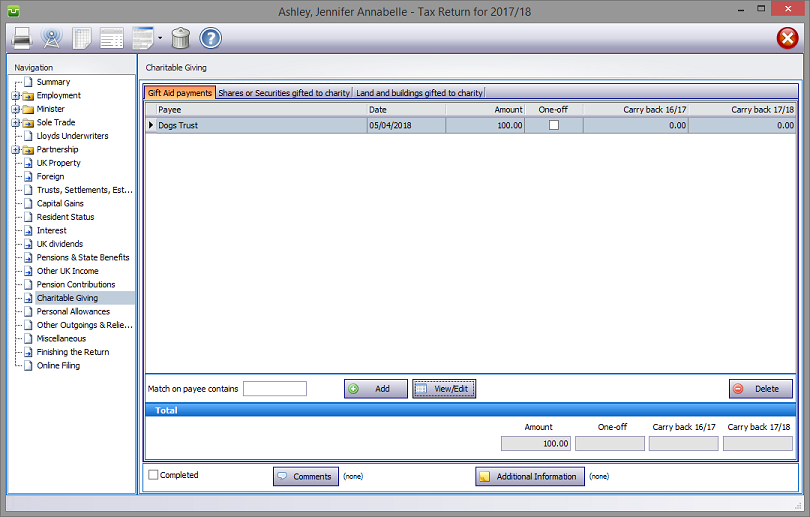
(pages TRG 19-21) sa150
In the Navigation pane click on Charitable Giving and select the relevant tab. Entering data is intuitive and self explanatory.
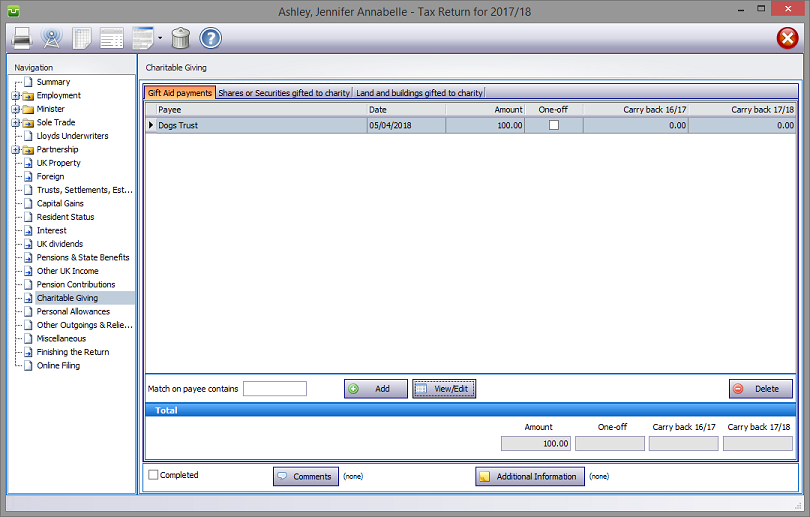
Please read the HMRC document sa150.
Charitable Giving details
Gift Aid payments
Click on the tab, hit the Add button to make the appropriate entries.
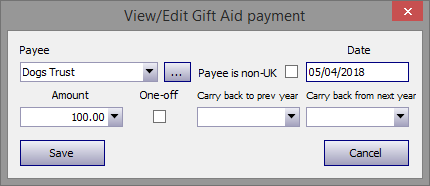
The program contains a database of the more common charities. Enter the first few letters of the charity concerned and the name of the first one commencing with those letters appears in the Payee box. (in the example the letters "Do" have been entered)‡ Click on the downward pointing arrow to the right of this box to see the other charities whose names begin with these letters.
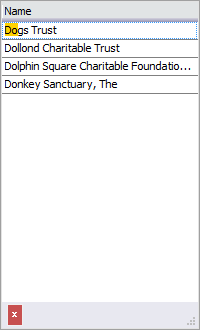
Proceed by entering the relevant data and hit Save.
If the charity you seek is not in the database click on the ellipsis (...) to the right of the Payee box to add, delete or edit a provider's details.
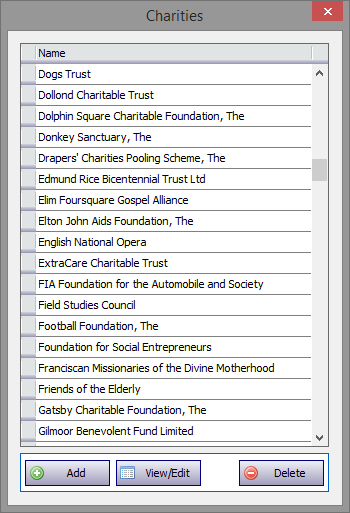
‡ Alternatively click on the downward pointing arrow and scroll down the list of providers in the database.
Shares or Securities gifted to charity, Land and buildings gifted to charity
Click on the tab, hit the Add button to make the appropriate entries.
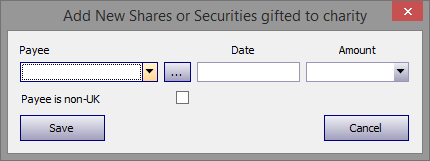
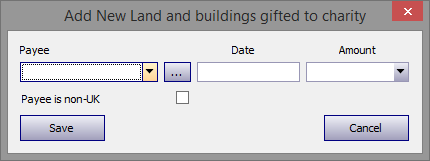
The database explained above is also included here. Proceed by entering the relevant data and hit Save.
Entries made on the Additional Information area will be printed in box 19 on page TR7 of form sa100. Entries made via Comments are for information only and do not appear on the return or the supplementary pages. The first few words of additional information/comments appear to the right of the relevant boxes.
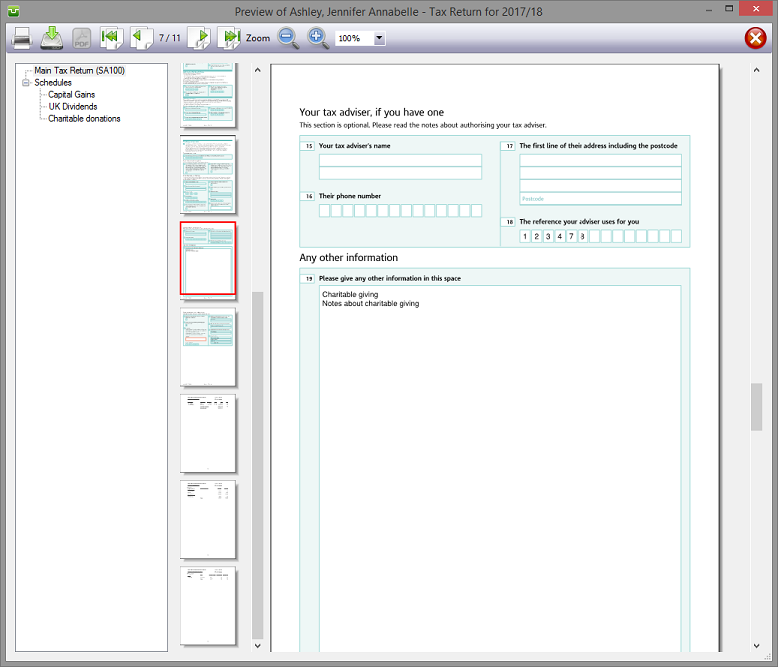
Finishing
When no further entries are necessary check the Completed tick box in the lower left hand corner of the screen. Although doing this does not preclude further entries or amendments the online submission process will not proceed if there are unchecked boxes in sections containing data.
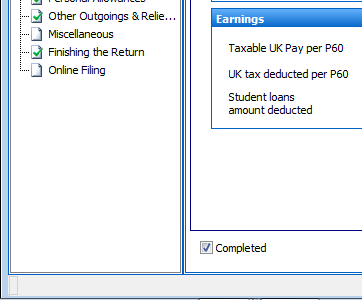
A small green tick in the relevant section on the left hand pane confirms that the Completion box is checked.
| Notes |
| sa150 |
| Page TRG 8-9 |
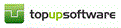
Copyright © 2025 Topup Software Limited All rights reserved.